On 06.10 we added one more module to PDFtodo -> Image to PDF
Now you can upload your images and generate PDF document out of them. Process is very simple, just go to PDFtodo and click on button Image to PDF:
Now you can upload your images and generate PDF document out of them. Process is very simple, just go to PDFtodo and click on button Image to PDF:
 |
| https://www.pdftodo.com |
On Image to PDF page you can see dropzone where you can either click and upload your documents or do drag-n-drop:
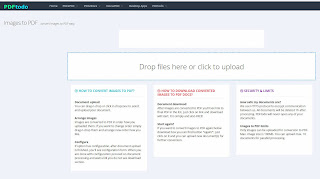 |
| https://www.pdftodo.com/ImageToPDF |
I selected few images:
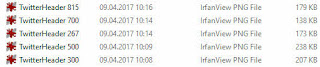 |
| https://www.pdftodo.com/ImageToPDF |
and they will appear in dropzone:
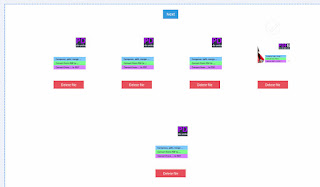 |
| https://www.pdftodo.com/ImageToPDF |
Each of images you can delete by clicking on "Delete file" button below image. As a second option you can change order of images by dragging them and putting on place where you want to have image. Important point: images will be created in the document in same order how they are sorted in dropzone.
After clicking on button next you'll come to "Image to PDF" configuration page where you can set PDF document page format (options are: A4, Letter and Auto), page orientation (options: Portrait or Landscape) and also page margins (Options: None, Small (20px margins), Large (50px):
 |
| https://www.pdftodo.com/ImageToPDF |
When you are happy with configuration just click on Next and processing will start:
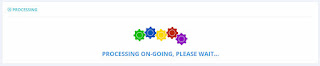 |
| https://www.pdftodo.com/ImageToPDF |
Depending on number and size of images processing will take more or less time but usually this is very fast process. After it is finished you can download your just generate PDF document by clicking on document name in middle frame:
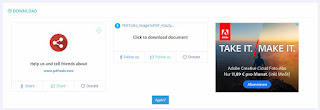 |
| https://www.pdftodo.com/ImageToPDF |
| https://www.pdftodo.com/ImageToPDF |
After download is finished when you open document you'll see what was done:
 |
| https://www.pdftodo.com/ImageToPDF |
As you can see in few clicks you can convert your images to PDF document. Feel free to use PDFtodo. It will be great if you can share a word about us on Twitter and Facebook or among your friends. PDFtodo is very handy tool when you need to manipulate your PDF documents or any other type of documents that we support.
Have fun,
PDFtodo team
Comments
Post a Comment