One of frequent questions that we find is "How can I convert PDF to Word"?
Of course, we have a solution :) Just go to https://www.pdftodo.com and select PDF to Word
Of course, we have a solution :) Just go to https://www.pdftodo.com and select PDF to Word
 |
| https://www.pdftodo.com |
On PDF to Word page you will see dropzone where you can either drag-n-drop your PDF documents or click and upload them
 |
| https://www.pdftodo.com/PDFToWord |
After I clicked I found 2 documents that I wanted to convert and after they were uploaded you can see first page of the document in dropzone. You can upload and process up to 10 documents at once which is clear advantage of PDFtodo compared to other online tools which are allowing 2-3 documents maximum. Of course, if you want to process more documents just repeat the same process which is again our big plus as we other sites you need to pay to continue using after "free" limit is reached:
| https://www.pdftodo.com/PDFToWord |
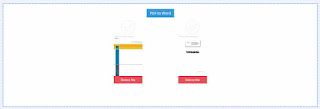 |
| https://www.pdftodo.com/PDFToWord |
When you are happy with selected documents just click on "PDF to Word" button and wait that PDF to Word conversion is done:
 |
| PDF to Word documents processing on-going |
In few moments, you will see processed documents but this time in Word format. To download them just click on document name
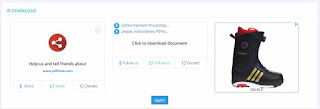 |
| PDF to Word conversion finished, documents ready for download |
| PDF clicked and ready to be saved |
Here is the example of converted document opened in Word after processing with PDFtodo
 |
| Converted PDF to Word opened in MS Word |
When you are done with processing it will be great if you can share info about PDFtodo on Facebook or Twitter or if you tell your friends about us. We trust that they will be happy to hear about PDFtodo.
Have fun,
PDFtodo team
Comments
Post a Comment